Are you an HP laptop user? But you don't know properly how do you take a screenshot on your HP laptop or computer. This is the right place for you because here you will get the full knowledge on how to take screenshot on HP laptop windows 10 in detail.
Laptops are a very essential device for people in today's 2021 time, but many people don't know how to take a screenshot, what are the uses of all keyboard keys, and which are the simple techniques to complete any work faster.
For those who are HP LAPTOP and windows 10 users, there are so many people of them who don't know how to take screenshot on HP laptop windows 10 appropriately.
Don't worry about it guys, here in this article I mentioned all techniques in a simple way of how you will do this.
So at first my dear friends, let's know about
What Screenshot means?
"Screen" which means your device display as you know and "Shot" means the style of capture a particular digital image which is taken by a person on your laptop or device screen is called Screenshot. It is also known as screencap, screengrab, or screen dump.
A screenshot can also take an image easily when a video is running on your device.
IMPORTANCE OF SCREENSHOT:
➞ Sometimes taking a screen image is very essential for people. As an example - for business purposes, or if you are a blogger, YouTuber, student, etc...You can easily send that screenshot image to someone just in few seconds.
➞ For sending a location image to someone or your friend you can capture your screen and send it.
➞ If you facing any trouble downloading any image and you don't have any other options at that time you can take a simple screenshot on your laptop or computer screen and save the image in your folder easily....etc.
Well, come to the main point...
HOW TO TAKE SCREENSHOT ON HP LAPTOP WINDOWS 10
There are different types of methods to take screenshots. Here you can see all of these techniques about how to take a screenshot on your laptop or PC or desktop easily.
So let's see the methods...
1. Snipping Tool:
In Windows 10 & 8 & 7 Operating System you will get a pre-installed and very useful tool which is a snipping tool.
Using this strategy you can easily take a screenshot on your computer screen.
Many people are asking for How to screenshot on an HP laptop without the Print Screen button? - for them, this is a reasonable strategy which I mentioned below with a couple of points.
How do I take a screenshot on my HP laptop Windows 10?
➤ At first, you have to search the "Snipping tool" on your window search bar.
➤ Then you will get several options to take a screenshot.
➤ Click "New" and then you have to select the specific portion in which part you want to take.
After that the taken portion show on your screen automatically and you can save this image in your file.
➤ Click "Mode" and then you will get 4 options [•>Free-form snip
•>Rectangular snip
•>Window snip
•>Full-screen snip] in which type of screenshot you want to take you can choose any one of these 4 options and enjoy taking a screenshot.
Hey.. guys stop, don't be confused with these 4 options, let's take just 1 minute to know what do these four options mean?
1➜ Free-form snip = In this method you can select any specific part of your screen using your mouse/touchpad just like painting using a pencil on your laptop.
And then you can get your screen photo. I hope you can understand what I'm saying.
2➜ Rectangular snip = In this process you can highlight the particular area (what you want) and you will get that photo automatically to save handily.
3➜ Window snip = In this procedure you will receive the full picture of your active window (In which window you are currently using) and you can save it in your folder.
4➜ Full-screen snip = In this method you can select the whole screen on your laptop to get the perfect image and you can save it on the clipboard.
[ In this video you will clearly understand about snipping tool and the PrtScn key uses ]2. Using with PrtScn Key
There are different types of keys techniques to take a screenshot in that the PrtScn key is the simple way for saving any image.Now you can ask WHAT IS THE PrtScn Key?
➠ It's a very useful and common key located on the top row of the keyboard and situated on the right side near the function keys. And it works as a shortcut key for taking screenshots. You can see this key on most laptops and computers or desktops.
How do I take a screenshot on my HP laptop Windows 10?
First Technique: {Press - PrtScn key}
If your HP laptop supports Windows 10 it's very easy to do because you have to press on the "PrtScn" key only and you can take the screenshot on your laptop screen.
Second Technique: {Press - fn + PrtScn}
There are many keyboards where you have to press the 'PrtScn' key using the "Function" button at the same time.
So You may have to trigger the "Fn" or "Function" button first and then press the 'PrtScn' button.
Third Technique: {Press - Windows + PrtScn}
Taking the particular portion you have to press the "Windows" logo button and the "Print screen" at the same time, and then the image will automatically save on your drive.Fourth Technique: {Press - Alt key + PrtScn}
For example, If you want to take an image just for your window (not the whole laptop or desktop screen ) which you are presently using.You have to hold the "Alt" key and the "print screen" key at the same time. And the image will be saved automatically on the folder.
Now,
Where does the screenshot go on the HP laptop? (explain in detail)
➨ As you can see After using the PrtScn key you will get the entire screen image.
So, you have to go to the "Paint" section and then paste your taken image using the "Ctrl+V" button.
After that, you can save your image easily (click on 'Save as') and use it anywhere.
➨ After using the snipping tool the image automatically saves in your file without any difficulty. And then you can use this image for several purposes.
➨ After pressing the Windows and the Print screen buttons you will find your taken screen image on your file.
To find an open picture go to your "My Computer" section and then select "pictures" after that you can see a subfolder known as (Screenshot). You can see the image in this folder.
Frequently Ask Questions:
➢ What is the shortcut key for screenshot in Windows 10?
In simple words, the "windows button+PrtScn button" is the simple key for screenshot in windows 10. But On your computer, if you are not able to find the PrtScn switch don't worry, just press on Fn+window switch+space bar to take your sweet screenshot.
➢ How to screenshot on HP Envy?
HP Envy laptops are very popular in today's time. If you want to know how you can take a shot of your screen then read this carefully.
You just tap the Print Screen button and then you will get the full picture of you on the device screen.
Or you can go for just click on Alt + PrtScn button (At the same time).
➢ How to take a screenshot on the HP Pavilion laptop?
To take a screenshot on the HP Pavilion series laptop just press the "Ctrl + Prt Sc" buttons a single time after that go to the paint section and press "Ctrl + V" to paste your taken image on the screen and then click on Save button to save your screenshot image.
Also the same process you can follow in that whole procedure in this article.
➢ How to take a screenshot on HP Chromebook?
If you are using HP Chromebook you have to click on Ctrl + switch window keys for taking a full-screen image.
And if you want to take a limited area on your screen just hold the Ctrl+Shift+ Window switch buttons.
After that, the image will show on your screen and asking to save the image folder.
CONCLUSION :
My loving viewers these are the basic and easiest way to capture any picture on your laptop/computer or desktop screen. And you don't have to download any third-party applications or tools for taking screen pic.
In these techniques, I like to use the 'windows+PrtScn' strategy. I hope you all are fully satisfied and understand how to take screenshot on HP laptop windows 10 with this entire informative article.
You can also read these articles which will exactly help you to find out the best HP laptop -
✓ TOP HP LAPTOPS UNDER 35000(INR)/$450
✓ BEST HP LAPTOPS FOR HOME USE
That's all my friends.
If this whole article truly useful or helpful for you then PLEASE comment to me as an answer to these questions...
•> How did you feel after reading this content?
•> Which strategy was the new one for you? (Waiting... for your response)
Thank you.





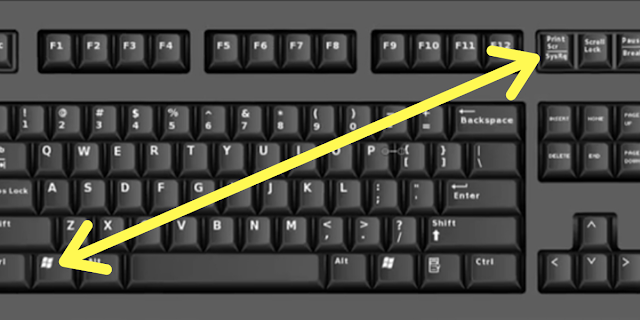









3 Comments
great.
ReplyDeleteThanks ❤️
DeleteXfinitive has served 100+ clients in the domain of Web & Mobile development.
ReplyDeleteOur clients are happy and 100% satisfied by our solutions and services.
Our first priority is client satisfaction and We never compromise quality.
Xfinitive ERP Solution